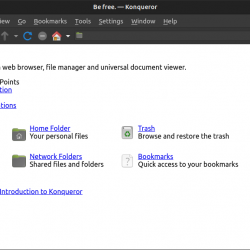phpMyAdmin 是一个开源的、基于 Web 的管理工具,用于管理 MySQL 和 MariaDB 数据库。 它是用 PHP 编写的,是网络托管公司使用的最流行的数据库管理工具之一,使新手系统管理员能够执行数据库活动。
phpMyAdmin 有助于执行数据库活动,例如创建、删除、查询、表、列、关系、索引、用户、权限等。它在 GNU GPL v2 下发布。
在这篇文章中,我们将看到如何安装 phpMyAdmin Apache 在 Debian 11 / Debian 10 上。
先决条件
安装 MySQL / MariaDB 服务器
在安装 phpMyAdmin 之前,请在您的系统上安装一个数据库实例以进行连接。 您可以将其安装为独立数据库或将其安装为 LAMP 堆栈的一部分。
安装数据库,然后安装所需的包,如下所示。
独立数据库
如何在 Debian 11 上安装 MariaDB
如何在 Debian 10 上安装 MariaDB
如何在 Debian 11/Debian 10 上安装 MySQL 8.0/5.7
sudo apt install -y apache2 apache2-utils php libapache2-mod-php php-pdo php-zip php-json php-common php-fpm php-mbstring php-cli php-xml php-mysql
灯组
如何在 Debian 11 上安装 LAMP 堆栈
如何在 Debian 10 上安装 LAMP 堆栈
sudo apt install -y php-json php-mbstring php-xml
安装 phpMyAdmin
phpMyAdmin 软件包现在在 Debian 存储库中可用。 但是,我们在这里不使用它,因为它是旧版本。 因此,我们将从以下位置下载最新版本 官方网站.
wget https://files.phpmyadmin.net/phpMyAdmin/5.1.1/phpMyAdmin-5.1.1-all-languages.tar.gz
使用以下命令提取 phpMyAdmin tarball。
tar -zxvf phpMyAdmin-5.1.1-all-languages.tar.gz
将 phpMyAdmin 设置移动到所需位置。
sudo mv phpMyAdmin-5.1.1-all-languages /usr/share/phpMyAdmin
配置 phpMyAdmin
复制示例配置文件。
sudo cp -pr /usr/share/phpMyAdmin/config.sample.inc.php /usr/share/phpMyAdmin/config.inc.php
编辑配置文件并添加一个河豚秘密。
sudo nano /usr/share/phpMyAdmin/config.inc.php
生成河豚秘密 然后将其放入下一行。
$cfg['blowfish_secret'] = '2O:.uw6-8;Oi9R=3W{tO;/QtZ]4OG:T:'; /* YOU MUST FILL IN THIS FOR COOKIE AUTH! */
此外,取消注释如下所示的 phpMyAdmin 存储设置。
/** * phpMyAdmin configuration storage settings. */ /* User used to manipulate with storage */ $cfg['Servers'][$i]['controlhost'] = 'localhost'; // $cfg['Servers'][$i]['controlport'] = ''; $cfg['Servers'][$i]['controluser'] = 'pma'; $cfg['Servers'][$i]['controlpass'] = 'pmapass'; /* Storage database and tables */ $cfg['Servers'][$i]['pmadb'] = 'phpmyadmin'; $cfg['Servers'][$i]['bookmarktable'] = 'pma__bookmark'; $cfg['Servers'][$i]['relation'] = 'pma__relation'; $cfg['Servers'][$i]['table_info'] = 'pma__table_info'; $cfg['Servers'][$i]['table_coords'] = 'pma__table_coords'; $cfg['Servers'][$i]['pdf_pages'] = 'pma__pdf_pages'; $cfg['Servers'][$i]['column_info'] = 'pma__column_info'; $cfg['Servers'][$i]['history'] = 'pma__history'; $cfg['Servers'][$i]['table_uiprefs'] = 'pma__table_uiprefs'; $cfg['Servers'][$i]['tracking'] = 'pma__tracking'; $cfg['Servers'][$i]['userconfig'] = 'pma__userconfig'; $cfg['Servers'][$i]['recent'] = 'pma__recent'; $cfg['Servers'][$i]['favorite'] = 'pma__favorite'; $cfg['Servers'][$i]['users'] = 'pma__users'; $cfg['Servers'][$i]['usergroups'] = 'pma__usergroups'; $cfg['Servers'][$i]['navigationhiding'] = 'pma__navigationhiding'; $cfg['Servers'][$i]['savedsearches'] = 'pma__savedsearches'; $cfg['Servers'][$i]['central_columns'] = 'pma__central_columns'; $cfg['Servers'][$i]['designer_settings'] = 'pma__designer_settings'; $cfg['Servers'][$i]['_templates'] = 'pma___templates';
信用: 技术世界
导入 create_tables.sql 为 phpMyAdmin 创建表。
sudo mysql < /usr/share/phpMyAdmin/sql/create_tables.sql -u root -p
登录到 MariaDB。
sudo mysql -u root -p
添加用户并授予对 phpMyAdmin 数据库的权限。
CREATE USER 'pma'@'localhost' IDENTIFIED BY 'pmapass'; GRANT ALL PRIVILEGES ON phpmyadmin.* TO 'pma'@'localhost' WITH GRANT OPTION; FLUSH PRIVILEGES; EXIT;
在中创建别名 Apache 用于访问 phpMyAdmin 的网络服务器 https://your-ip-add-dress/phpmyadmin.
sudo nano /etc/apache2/sites-available/phpmyadmin.conf
将以下内容复制并粘贴到上述文件中。
Alias /phpMyAdmin /usr/share/phpMyAdmin Alias /phpmyadmin /usr/share/phpMyAdmin <Directory /usr/share/phpMyAdmin/> AddDefaultCharset UTF-8 <IfModule mod_authz_core.c> # Apache 2.4 <RequireAny> Require all granted </RequireAny> </IfModule> <IfModule !mod_authz_core.c> # Apache 2.2 Order Deny,Allow Deny from All Allow from 127.0.0.1 Allow from ::1 </IfModule> </Directory> <Directory /usr/share/phpMyAdmin/setup/> <IfModule mod_authz_core.c> # Apache 2.4 <RequireAny> Require all granted </RequireAny> </IfModule> <IfModule !mod_authz_core.c> # Apache 2.2 Order Deny,Allow Deny from All Allow from 127.0.0.1 Allow from ::1 </IfModule> </Directory>
使用以下命令启用虚拟主机。
sudo a2ensite phpmyadmin
为 phpMyAdmin 创建 tmp 目录并更改权限。
sudo mkdir /usr/share/phpMyAdmin/tmp sudo chmod 777 /usr/share/phpMyAdmin/tmp
设置 phpMyAdmin 目录的所有权。
sudo chown -R www-data:www-data /usr/share/phpMyAdmin
重新启动 Apache 网络服务。
sudo systemctl restart apache2
创建数据库和用户
默认情况下,允许 MariaDB 根用户通过 Unix 套接字(MariaDB v10.4 及以下)在本地登录。 因此,我们将创建一个数据库用户并使用该用户登录到 phpMyAdmin。
CREATE DATABASE app_db; CREATE USER 'app_user'@'localhost' IDENTIFIED BY 'password'; GRANT ALL PRIVILEGES ON app_db.* TO 'app_user'@'localhost' WITH GRANT OPTION; FLUSH PRIVILEGES; EXIT;
如果需要,您可以禁用 Unix 套接字身份验证并启用本机密码登录。
访问 phpMyAdmin
现在,使用浏览器访问 phpMyAdmin 界面。 网址将是:
https://localhost/phpMyAdmin
或者
https://your-ip-addr-ess/phpMyAdmin
使用我们在上一步中创建的数据库用户登录。
您将获得以下页面,您可以在其中执行所有数据库活动。
结论
我希望这篇文章能帮助你如何安装 phpMyAdmin Apache 在 Debian 11 / Debian 10 上管理 MariaDB 和 MySQL 服务器。 此外,您可以查看 如何保护您的 phpMyAdmin 安装.